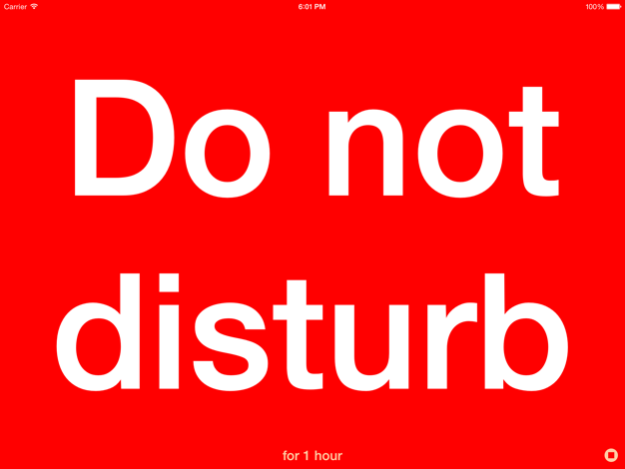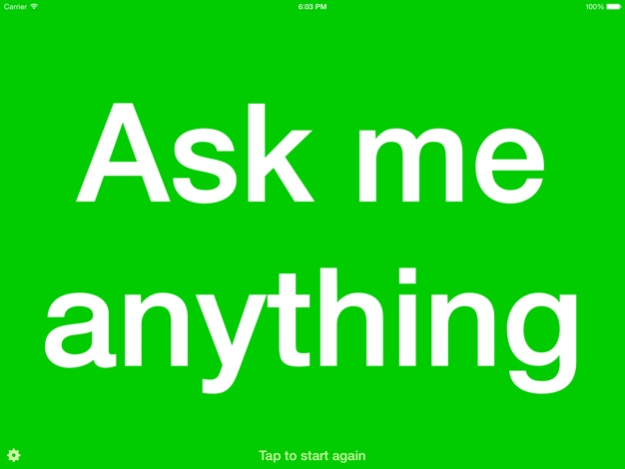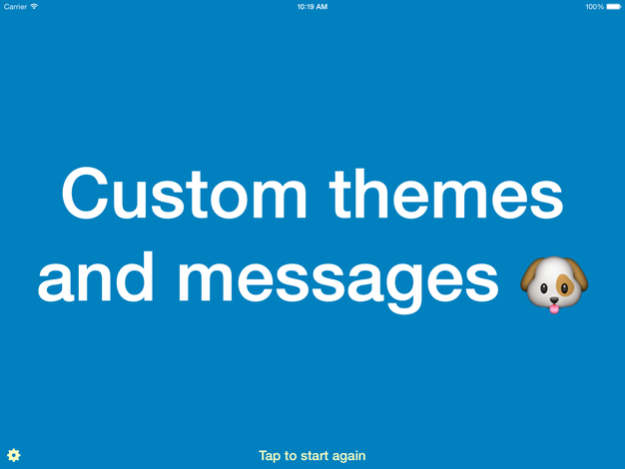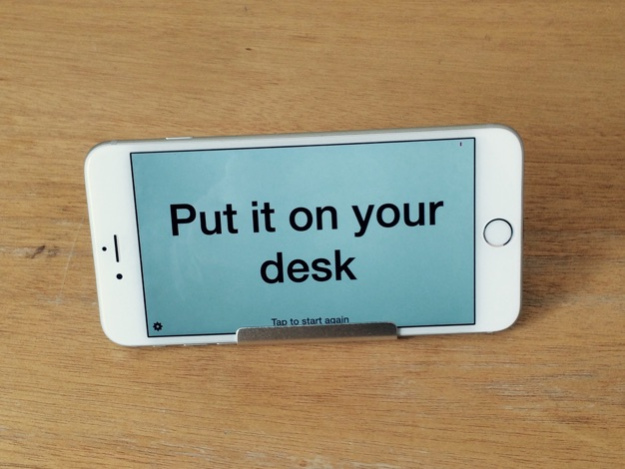Passata 1.1
Continue to app
Free Version
Publisher Description
Passata lets you concentrate on your work while still making yourself available to help your coworkers. Unlike other "pomodoro" timers which focus on tracking your productivity, Passata is focused on protecting it. Start the timer, and prop up your device where your coworkers can see it; it will display a "Do not disturb" message, along with the time until you are next available. As the timer progresses, the display slowly turns from red to yellow; when it runs out, the display turns to green and an "Ask me anything" message is shown. The timer and messages are customisable, and a variety of themes are provided. A subtle sound plays when the timer runs out.
Passata includes a Today extension and an Apple Watch app.
May 12, 2015
Version 1.1
This app has been updated by Apple to display the Apple Watch app icon.
Better support for long titles and colour themes on the Apple Watch
About Passata
Passata is a free app for iOS published in the Office Suites & Tools list of apps, part of Business.
The company that develops Passata is Simon Booth. The latest version released by its developer is 1.1.
To install Passata on your iOS device, just click the green Continue To App button above to start the installation process. The app is listed on our website since 2015-05-12 and was downloaded 3 times. We have already checked if the download link is safe, however for your own protection we recommend that you scan the downloaded app with your antivirus. Your antivirus may detect the Passata as malware if the download link is broken.
How to install Passata on your iOS device:
- Click on the Continue To App button on our website. This will redirect you to the App Store.
- Once the Passata is shown in the iTunes listing of your iOS device, you can start its download and installation. Tap on the GET button to the right of the app to start downloading it.
- If you are not logged-in the iOS appstore app, you'll be prompted for your your Apple ID and/or password.
- After Passata is downloaded, you'll see an INSTALL button to the right. Tap on it to start the actual installation of the iOS app.
- Once installation is finished you can tap on the OPEN button to start it. Its icon will also be added to your device home screen.